In our scenario, we could not take advantage of the Site Mailboxes- a cool new feature of SharePoint 2013 which to some extent enriches the functionality of Incoming e-mail configured on List/Library level. In order to use Site Mailboxes, the requirement was to use an Exchange Server 2013. Since we own an Exchange 2010, we proceeded with configuring Incoming and Outgoing e-mail features.
#################################################################################
SharePoint 2010/13 allows you to leverage Active Directory Domain Services (AD DS) so that contacts that are created when you email enable document libraries or lists are stored in a designated Organizational Unit within your AD DS infrastructure. So why would you want to enable Directory Management Service? Purely for the fact that by storing these contacts in AD, you are allowing your users to locate email enabled libraries and lists easily from within their Outlook Address book.
Copyright SharePoint George blog
#############################################################################################We will not configure such a Directory Management Service in our production due to a simple reason. It is impossible to define a number, names and specifications of our lists and libraries. The system is going to be developed in instalments and every department will be responsible for their own site. Users will either simply know the e-mail address of the list/library, it will provided on pages (object descriptions) or it will be stored in their Outlook sent history. Storing these e-mail addresses in AD would be difficult to manage and would require a constant input After all, the features are pretty powerful in their own limitations (? strange saying) and enable the following if configured in an automatic mode:
Incoming E-mail:
- Lists and Libraries can be assigned a unique e-mail address for users to send e-mails and attachments to without even opening SharePoint site:
In the example above, the user has sent an e-mail 'Another test' and CC'd this SharePoint Library by adding its e-mail address. The e-mail does not have to be CC'd. It could be sent directly. As you can see, the e-mail has been stored in the library. Similarly, if the user attached a file to his e-mail, it would have been stored in the library along the actual .eml file.
You can group these e-mails and attachments in folders, sort them by e.g. sender etc. Everything is configured in List/Library Settings under communication heading (Incoming e-mail setting).
Outgoing E-mail:
- Alerts- users can set up alerts on List, Libraries, Documents, Discussions and can be notified by e-mail about any changes to the object
- Admin messages- Admins can receive e-mails with access requests and can respond to them:
Once they provide the reason, they will see:
When Outgoing e-mail functionality is configured correctly, the admin should receive an e-mail notification with the above access request details and from there, he/she can approve/reject the request or continue the conversation.
The Incoming and Outgoing e-mail in SharePoint can be configured on a Farm and Web Application level. Web App level overrides settings of the Farm Level.
Very good guides outlining the steps of Incoming and Outgoing e-mail configurations in SharePoint 2010 (applies to 2013 too) are SharePoint Goerge's posts: Incoming e-mail & Outgoing e-mail.
In my organisation, where we have just one SharePoint Server installed on Windows Server 2012 Datacenter, we already had an SMTP Service running. We needed to create Send Connector and Receive Connector on the Exchange Server and apply the settings in Central Admin.
After all the relevant steps were performed, we could start to send e-mails to and from SharePoint 2013 with no issues.
It is all good, like I said- on paper. In our case, the Incoming E-mail settings worked just fine as we used a Virtual SMTP Server (service on our SharePoint WFE), created Exchange Send Connector and enabled Incoming Mail features on the farm level in SharePoint. We could successfully send e-mails and attachments to e-mail enabled SharePoint lists and libraries.
For some reason, the Outgoing E-mail does not work. SharePoint as of then was unable to send alerts for users and SP_Admin did not see access requests to sites sent via e-mail. We had to troubleshoot that...
Having found the resources like:
- Troubleshooting Steps for SharePoint Alert Email Does Not Go Out (add Telnet Client & Telnet Server to the features Windows Server SP2013 is installed on - then you can turn them off)
I learned that there is a certain procedure of troubleshooting Outbound e-mail in Sharepoint.
What I did was to test a connection to my SMTP Server using Telnet. It all went good. I restarted a SharePoint Timer Service on my Windows Server where SharePoint is installed on. I then deleted all the alerts on any libraries and made sure users have properly set up e-mail addresses. I left the system for a night, meaning application pools' would recycle and all the 'housekeeping' would happen over night.
In the morning, I double checked my settings for Outgoing E-mail in SharePoint Central Administration. All seemed to be fine. I logged in as User1 from a client computer and created an alert for one of the libraries. I noticed an immediate e-mail in my inbox confirming successful setup of my alerts:
I knew it is a breakthrough! :)
I then jumped on another machine via RDP, logged in as a System Admin, added a document to the library that the User1 has an alert on, switched back to the User1's machine and BANG! Found something in his inbox:
Remember, it could be lots of issues causing SharePoint to not send outbound e-mails. From not establishing a connection to an SMTP server, database timer locking, firewalls to wrongly configured lists or libraries.
As usual- stay tuned for more updates of SharePoint 2013 in production!




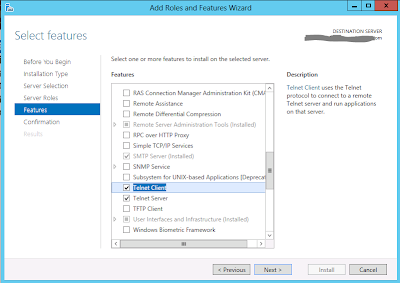


No comments:
Post a Comment